PowerShell Modules: Extending the Capabilities of Your Scripts
PowerShell Functions: Organizing Your Scripts and Reusing Code
02/20/2023Automate Cursor Movement on Windows with PowerShell
03/13/2023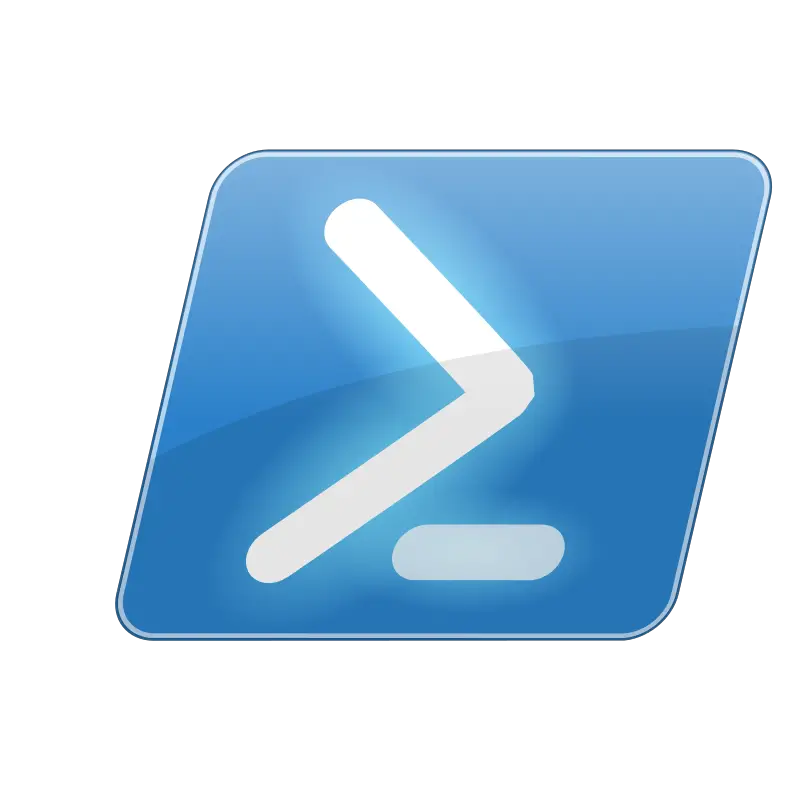
Introduction
Are you tired of writing the same code over and over again in your PowerShell scripts? Are functions not cutting it for you anymore? Do you need a better way to share your scripts with collogues? Are you looking for a way to extend the capabilities of your scripts and take them to the next level? If so, then PowerShell modules may be just what you need. In this post learn to enhance your PowerShell scripts with the power of modules – collections of code that can be easily shared and reused to extend script capabilities and improve organization.
As a new developer, you’re learning to value efficient and organized code. You also understand the frustration of writing the same code blocks over and over again, or needing to perform a task that your current scripts simply cannot handle. This is where PowerShell modules come into play.
What are PowerShell Modules?
PowerShell modules are collections of resources that you can use to extend the capabilities of your scripts. They allow you to package and distribute your code in a reusable format. This helps by making it easy to share with others and use in multiple scripts. Imagine having access to a vast collection of pre-written, tested, and reliable code blocks at your fingertips. That is the power of PowerShell Modules
However, to clarify, PowerShell modules are not just for sharing and reusing code. They also help to improve the organization and maintainability of your scripts. Similar to how PowerShell functions also improve your scripts. By dividing your code into logical units and encapsulating them within modules, you can better manage and understand the various components of your scripts. This makes it easier to troubleshoot and update your code as needed.
In short, PowerShell modules are a powerful tool that can help you take your scripts to the next level. They allow you to extend the capabilities of your scripts, improve their organization and maintainability, and reuse code blocks in multiple scripts. So why not give them a try and see what they can do for you?
In this post, we’ll take a look at what PowerShell modules are and I will attempt to show you how can we use them to extend the capabilities of your scripts.
How to Create a PowerShell Module
Creating a PowerShell module is easy – all you need is a valid PowerShell script file with a .psm1 extension. This script file can contain functions, variables, and other PowerShell code that you want to include in your module.
To use a PowerShell module, you first need to import it into your script or the PowerShell session. You can do this using the Import-Module cmdlet:
Import-Module MyModule.psm1
Once the module is imported, you can use the functions and other code it contains just like you would any other PowerShell cmdlet or function.
For example, suppose you have a module called MyModule.psm1 that contains a function called Get-Greeting. To use this function in your script, you would simply call it like this:
Get-Greeting -name "John"
If you want to make your module available to all users on the system, you can place it in one of the default module directories. PowerShell will automatically search these directories for available modules when you import them.
By default, PowerShell will search the following directories for modules:
- $env:ProgramFiles\WindowsPowerShell\Modules
- $env:ProgramFiles\PowerShell\Modules
- $env:USERPROFILE\Documents\WindowsPowerShell\Modules
You can also specify a custom module path by using the -ModulePath parameter when you import a module.
Sharing and Distributing PowerShell Modules
Once you’ve created a PowerShell module, you may want to share it with others or distribute it for others to use. There are several ways you can do this:
- Share the module file directly with others
- Publish the module to the PowerShell Gallery
- Package the module as a NuGet package and publish it to the NuGet Gallery
Sharing the module file directly is the simplest option, but it requires that the user manually place the module in one of
Sharing the module file directly with others is the most straightforward way to distribute your PowerShell module. All you need to do is send the module file to the person or people you want to share it with, either via email, file sharing service, or any other method you prefer. The recipient can then import the module into their own PowerShell environment by placing it in one of the default module directories or by specifying a custom module path.
However, there is a catch to this method. The user must manually place the module in the correct location and specify the correct module path in order for it to be imported and used in their PowerShell environment. This can be a bit of a hassle. Even more so for users who are not familiar with the inner workings of PowerShell modules. They may have to spend some time figuring out where to put the module file. Even more time figuring out how to properly import it.
This is where the other options for sharing and distributing PowerShell modules come in handy. By publishing your module to the PowerShell Gallery or packaging it as a NuGet package and publishing it to the NuGet Gallery, you can make it easier for others to discover and use your module. These options allow users to simply search for and install your module using the built-in PowerShell cmdlets, without having to worry about manually placing the module file in the correct location or specifying a custom module path.
Publish your module to the PowerShell Gallery
As I mentioned above, publishing your module to the PowerShell Gallery is a more streamlined option for sharing your module with others. The PowerShell Gallery is a central repository for PowerShell modules and scripts that is easily accessible to anyone with a free account. By using the Publish-Module cmdlet, you can quickly and easily share your module with the community, allowing others to use and benefit from your hard work. This can be especially useful if you have created a module that solves a common problem or performs a task.
Not only does publishing your module to the PowerShell Gallery make it easier for others to access and use. It also helps to improve the discoverability of your module. By publishing your module to the Gallery, you increase the chances that others will be able to find it.
Overall, publishing your module to the PowerShell Gallery is an and effective way to share your work with the PowerShell community and make it more accessible to others. To publish a module to the PowerShell Gallery, you will first need to create a free account on the PowerShell Gallery website. This account will allow you to upload your module and make it available for others to download and use. Once you have created an account, you can use the Publish-Module cmdlet to upload your module to the PowerShell Gallery.
It takes a few different parameters, including the name of the module and the path to the module file. Some other parameters are optional parameters for specifying the module’s version, author, and other metadata. Once you have run the Publish-Module cmdlet, your module will be uploaded to the PowerShell Gallery. At this time it will be made available for others to download and use. This process simplifies the sharing of your module, eliminating the need for manual distribution of the module file.
Package a PowerShell module as a NuGet package
As I mentioned above, package a PowerShell module as a NuGet package, you will first need to create a module manifest file using the New-ModuleManifest cmdlet. This cmdlet generates an empty manifest file that you can then populate with information about your module, such as its name, version, and dependencies.
Once you have created your module manifest, you can then use the New-Package cmdlet to package your module as a NuGet package. This cmdlet creates a package file with the .nupkg extension that contains your module and its dependencies, as well as the module manifest file.
Once you have created your NuGet package, you can then publish it to the NuGet Gallery using the nuget.exe command-line tool. This allows you to share your module with others and makes it easy for them to install and use it in their own PowerShell scripts.
Overall, packaging your PowerShell module as a NuGet package is a great way to share it with others and make it easier for them to use in their own scripts. It allows you to distribute your module in a standardized format. This makes it easy for users to install and manage dependencies. Whether you are sharing your module with coworkers or publishing it to the wider community, NuGet is a powerful tool that can help you share and distribute your PowerShell modules effectively. Sharing your PowerShell modules with others is a great way to collaborate and share knowledge.
Conclusion
In conclusion, we have learned that PowerShell modules are a valuable resource for any PowerShell developer. By creating and utilizing modules, you can easily extend the capabilities of your scripts, improve their organization and maintainability, and reuse code blocks in multiple scripts. This can save you a lot of time and effort, and help you take your scripts to the next level.
There are a few different ways to share and distribute your PowerShell modules with others. This includes sharing the module file directly. Then publishing the module to the PowerShell Gallery, or packaging the module as a NuGet package. Each of these options has its own pros and cons. It is best to do your homework so you can choose the one that best fits your needs.
Overall, PowerShell modules are a great way to improve your scripts and make the most of the PowerShell language. If you’re looking for a way to take your scripts to the next level, give them a try and see what they can do for you.
Are you tired of trying to come up with secure, yet memorable passwords for all of your accounts? Check out this tutorial on how to use PowerShell to randomly generate a passphrase for added security and convenience. Want to save time and streamline your scripts? Check out this tutorial on using PowerShell functions to organize your code and easily reuse it in multiple scripts!
