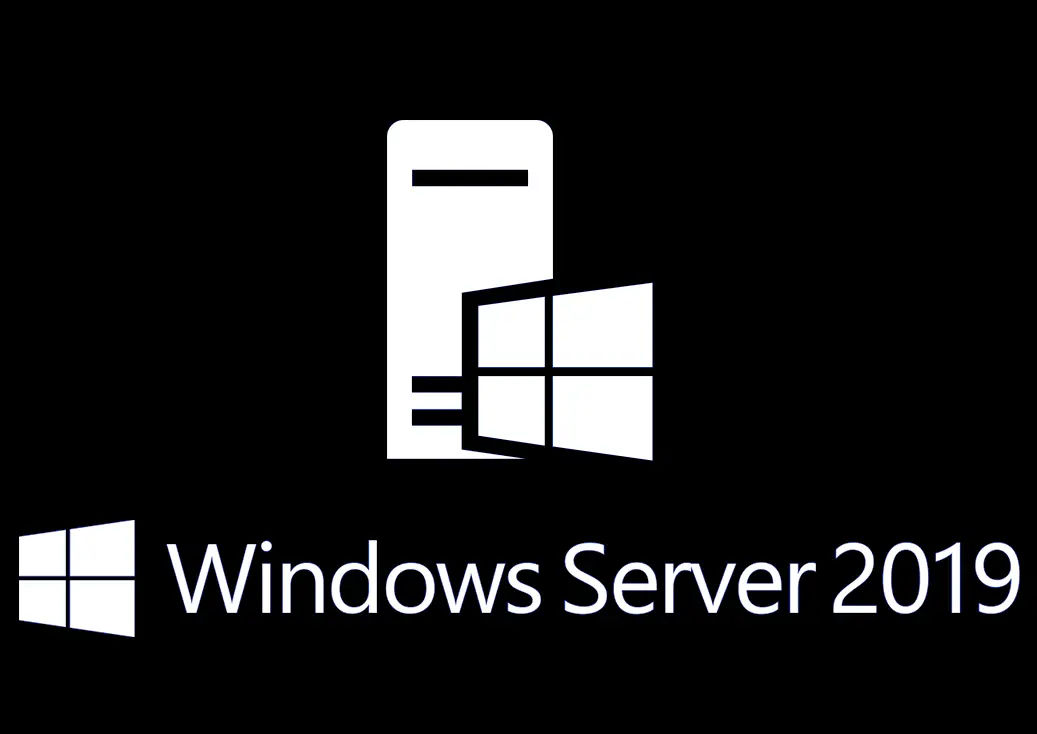Modify Group Policy Refresh Interval for Windows Computers
IPAM on Windows Server
01/11/2021Create Desktop Shortcut using Group Policy
03/02/2021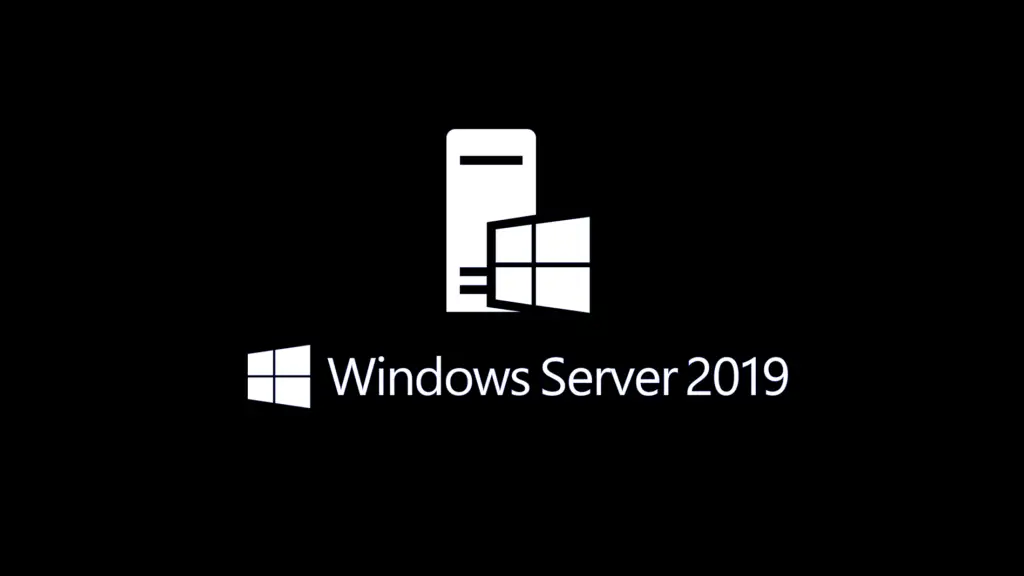
In this post I will show you what steps you would need to take in order to modify the Group Policy [GP] refresh interval for windows computers. Specifically, by default the GP refresh interval is 90 minutes. The steps below are especially relevant to systems admins that are attempting to resolve overlapping client requests.
That said, if you want to change or modify the refresh interval time for every device on the domain then you should do it via GP. The group policy setting we will need to change is the Set Group Policy refresh interval for computers, and it is available for both users and computers. You don’t have to configure it for each, rather you can modify just one of them.
Specific Group Policy Settings
Specifically we are referring to the GP setting “Set Group Policy refresh interval for computers“. This policy setting specifies how often each computer on the domain updates/refresh the GP. Thus the computers are updated while the computer is on, and on the network. If a user is logged in they will not see the changes as this specific change happens in the background without their knowledge.
This setting also specifies a background update rate only for GP settings in the Computer Configuration folder. The Group Policy refresh interval for computers policy also lets you specify how much the actual update interval varies.
For example, if you set the refresh interval to 30 minutes, the system selects a variance of 0 to 30 minutes. Typing a large number establishes a broad range and makes it less likely that client requests overlap as that is what we are attempting to avoid by updating the GP refresh interval.
Modify Group Policy Refresh Interval for Windows Computers
To set or modify Group Policy Refresh Interval for Windows computers –
- Login to the domain controller.
- Launch the group policy management console.
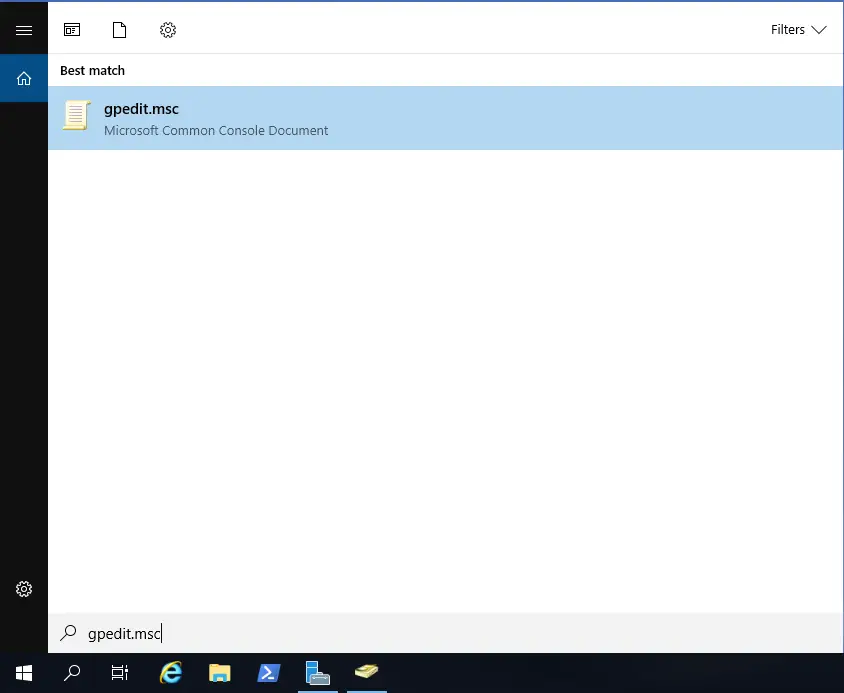
- Navigate to Computer Configuration > Policies > Administrative Templates > System > Group Policy.
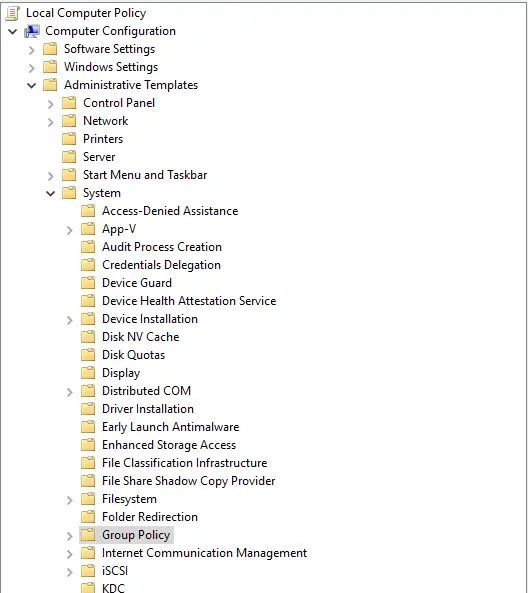
- Look for the the policy “Set Group Policy refresh interval for computers“.
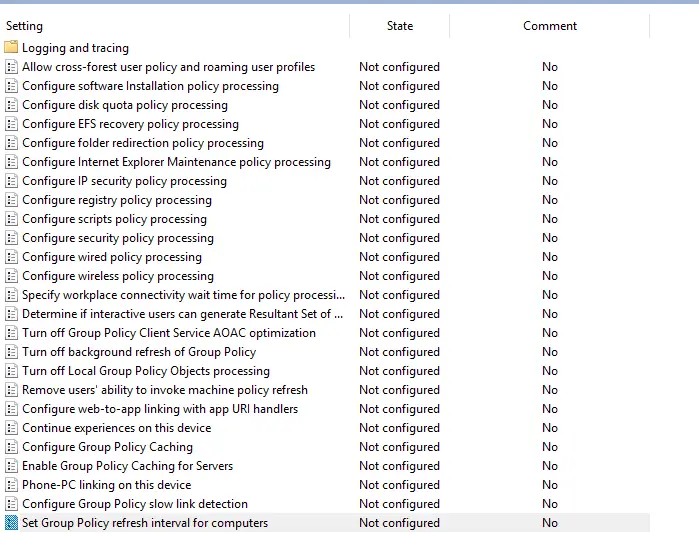
- Below are what this setting looks like by default.
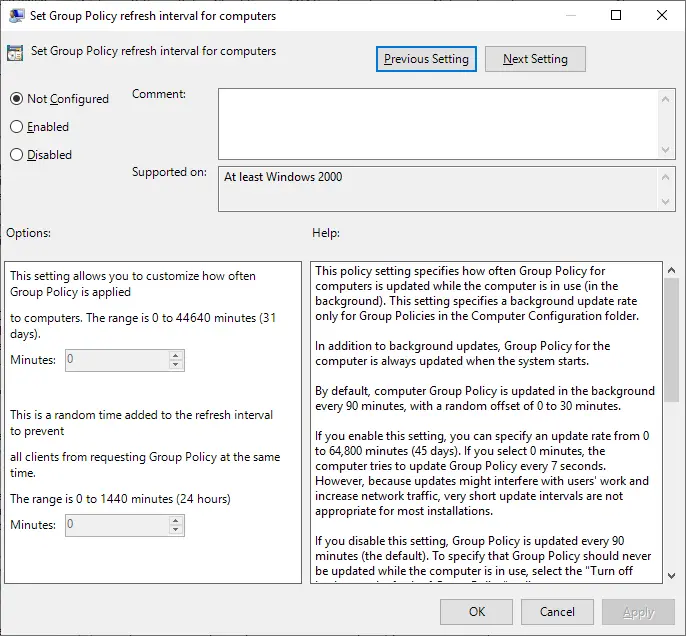
Still interested in more?
Check out our other topics: