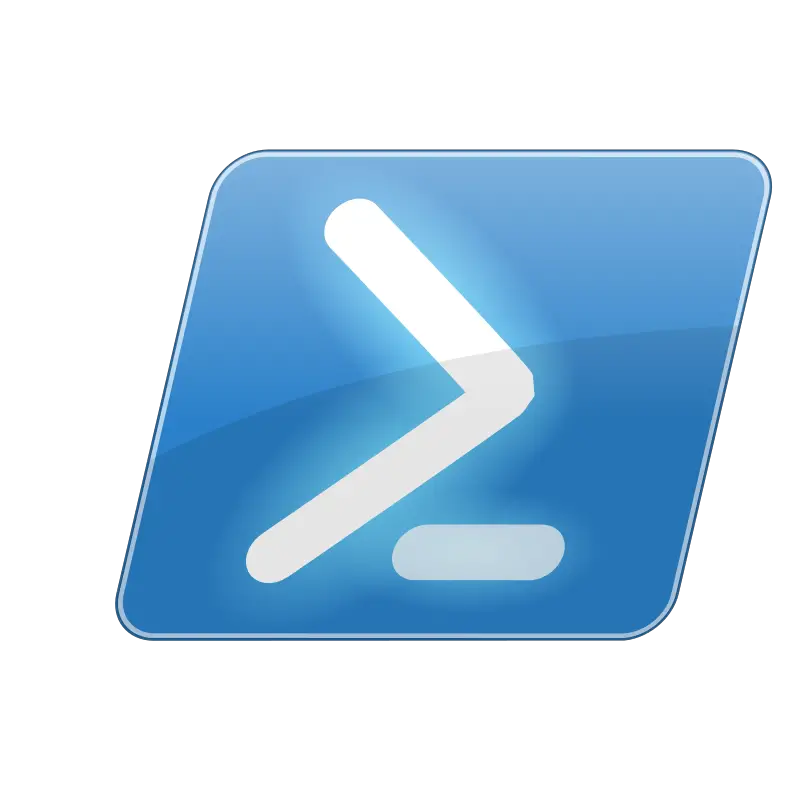Introduction to PowerShell: Getting Started with the Basics
Deploying Registry Keys via GPO
01/06/2022Configuring a Kasm Workspace Server
01/20/2022Welcome to the world of PowerShell! If you’re new to this powerful command-line interface and scripting language, this post is for you. In this article, we’ll cover the basics of PowerShell and get you up and running with your first script.
What is PowerShell?
PowerShell is a task-based command-line shell and scripting language developed by Microsoft that is designed to be easy to use and automate tasks. It is a popular choice for system administrators and power users. One of the great things about PowerShell is that it is built on top of the .NET framework, which means you have access to a vast library of .NET libraries and tools. This makes it a very powerful and flexible language for automating tasks and managing systems.
How to Install PowerShell
To get started with PowerShell, you first need to make sure it is installed on your system. If you are running a recent version of Windows, PowerShell is likely already installed. You can check by opening the Start menu and searching for “PowerShell”.
For users of Linux or MacOS, you can also install PowerShell. On Linux, you can use the package manager for your distribution to install PowerShell. For example, on Ubuntu, you can use the following command to install PowerShell:
sudo apt-get install powershell
On MacOS, you can install PowerShell using Homebrew. First, make sure you have Homebrew installed. Then, use the following command to install PowerShell:
brew cask install powershell
Launching the PowerShell Console
Once you have PowerShell installed, you can launch the PowerShell console by clicking on the PowerShell icon in the Start menu (for Windows), or by typing “powershell” in the command prompt (for Mac or Linux). From the PowerShell console, you can start typing commands and scripts to perform various tasks.
When you launch the PowerShell console, you’ll be presented with a command prompt that looks like this:
PS C:\>
This is where you can enter PowerShell commands. You can type a command and hit Enter to execute it, or you can use the up and down arrow keys to browse through your command history.
Introduction to Cmdlets
One of the basic concepts in PowerShell is the cmdlet (pronounced “command-let”). PowerShell cmdlets are designed to be easy to use and automate tasks, which is why they are a popular choice for system administrators and power users. They are built on top of the .NET framework, which gives them access to a vast library of .NET libraries and tools. This makes cmdlets a very powerful and flexible language for managing systems and automating tasks. Cmdlets are written in PowerShell and use a verb-noun naming convention, such as “Get-Service” or “Start-Process”.
Using Cmdlets in the PowerShell Console
In the PowerShell console, you can enter cmdlets by typing the cmdlet name followed by any necessary arguments. For example, to get a list of files in the current directory, you can use the Get-ChildItem cmdlet:
Get-ChildItem
You can also use the Get-Help cmdlet to get more information about a specific cmdlet, including examples and syntax:
Get-Help Get-ChildItem
Other Syntax Elements in PowerShell
In addition to cmdlets, PowerShell also has a number of other syntax elements that you can use in your scripts. These include variables, which allow you to store and manipulate data, and flow control statements, which allow you to control the flow of execution in your scripts.
For example, you can use variables to store data and perform arithmetic operations. To declare a variable, you use the “$” symbol followed by the variable name:
$x = 10 $y = 20 $z = $x + $y
You can also use flow control statements to create loops and conditional statements in your scripts. For example, you can use an if statement to execute a block of code if a certain condition is met:
if ($x -gt 5) {
Write-Output "x is greater than 5"
}
You can also use a loop to execute a block of code multiple times:
for ($i = 0; $i -lt 10; $i++) {
Write-Output "Iteration $i"
}
As you continue to delve deeper into the world of PowerShell, you will find that these fundamental concepts serve as the foundation upon which your knowledge and skills will be built. With a solid understanding of cmdlets, variables, and flow control statements, you will be well-equipped to navigate the intricacies of this powerful command-line interface and scripting language. Your newfound proficiency in PowerShell will open up a world of possibilities, enabling you to automate tasks and manage systems with ease. So embrace your journey and revel in the satisfaction of mastering this versatile tool. Happy scripting!