PowerShell Conditional Statements Part 2: Switch
PowerShell Conditional Statements Part 1: If, ElseIf
01/09/2023Mastering PowerShell Loops: Part 1 – For Loops
01/23/2023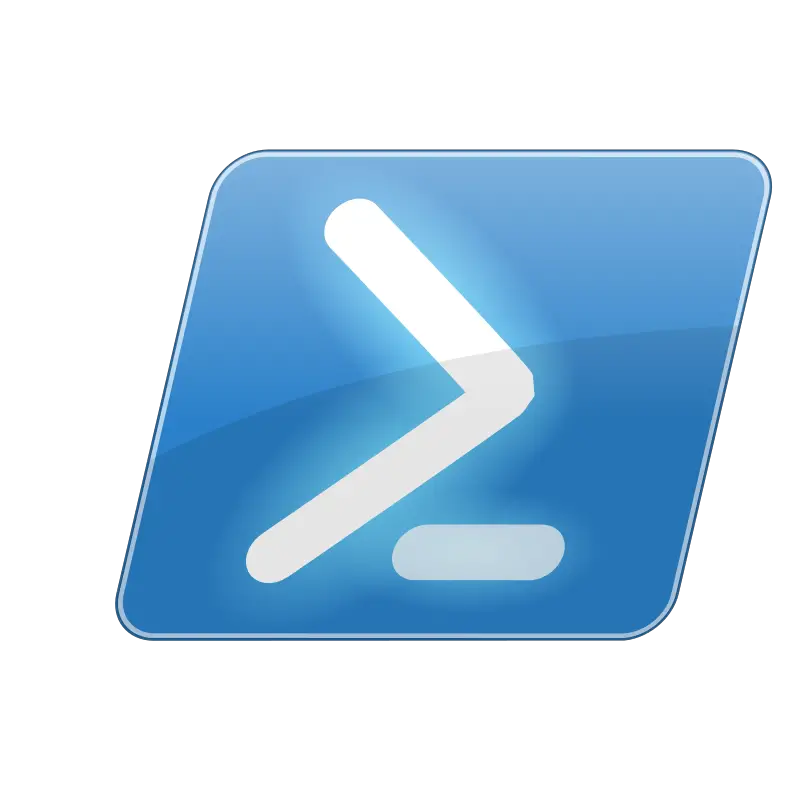
Are you tired of using multiple if-else statements to handle different cases in your PowerShell scripts? Then it’s time to learn about the switch statement! This powerful control structure, known as the switch statement in PowerShell, allows you to easily handle multiple cases and make your scripts more efficient and reliable. In this blog post, we’ll dive into the details of the switch statement and explore its syntax, usage, and some advanced techniques. By the end of this post, you’ll have a solid understanding of how to use the switch statement in your own scripts and make your PowerShell Conditional Statements Part 2: Switch, coding experience more streamlined and efficient.
PowerShell Conditional Statements: Understanding and Using the Switch Statement
The syntax for the switch statement is as follows:
switch (expression)
{
case value1:
# code block
break
case value2:
# code block
break
default:
# code block
break
}
The expression is evaluated and then compared to each case value. If a match is found, the corresponding code block is executed. If no match is found, the code in the default block is executed. It’s important to include a break statement at the end of each code block, as this will exit the switch statement and prevent any further code from being executed.
Now that we’ve covered the basic syntax of the switch statement, let’s look at some examples of how it can be used in practice.
Here’s an example of a simple switch statement that checks the value of a variable and prints a message based on its value:
$x = "banana"
switch ($x)
{
case "apple":
Write-Output "The fruit is an apple."
break
case "banana":
Write-Output "The fruit is a banana."
break
default:
Write-Output "I don't know what fruit it is."
break
}
In this case, the output would be “The fruit is a banana.”
Switch case
The switch statement in PowerShell allows you to specify multiple values for a single case. This can be particularly useful if you want to handle multiple cases in a similar way.
For example, consider the following code snippet:
switch ($x)
{
case "apple", "orange":
Write-Output "The fruit is a type of citrus."
break
case "banana":
Write-Output "The fruit is a banana."
break
default:
Write-Output "I don't know what fruit it is."
break
}
In this example, the switch statement compares the value of the variable $x to each of the case values. If $x is “apple” or “orange”, the output would be “The fruit is a type of citrus.” If $x is “banana”, the output would be “The fruit is a banana.” If $x is none of these values, the output would be “I don’t know what fruit it is.”
PowerShell Conditional Statements: Understanding and Using the Switch Statement
To specify multiple values for a single case, simply separate them with a comma. This allows you to handle similar cases in a more concise and efficient way, without having to write separate case statements for each value.
It’s worth noting that the break statement is important in this context, as it prevents any further code from being executed. Without the break statement, the script would continue to the next case, even if a match is found. This can lead to unexpected results and should be avoided.
Overall, the ability to specify multiple values for a single case is a useful feature of the PowerShell switch statement, and can help you write more efficient and reliable scripts.
Switch -wildcard Operator
Lastly, for this blog post the switch statement in PowerShell allows you to use the -wildcard operator to match patterns in the expression. This can be particularly useful if you want to handle cases based on the structure or content of a string, rather than an exact value.
For example, consider the following code snippet:
switch -wildcard ($x)
{
case "a*":
Write-Output "The fruit starts with the letter 'a'."
break
case "b*":
Write-Output "The fruit starts with the letter 'b'."
break
default:
Write-Output "I don't know what fruit it is."
break
}
In this example, the switch statement uses the -wildcard operator to compare the value of the variable $x to each of the case values. If $x starts with the letter “a”, the output would be “The fruit starts with the letter ‘a’.” If $x starts with the letter “b”, the output would be “The fruit starts with the letter ‘b’.” If $x doesn’t match either pattern, the output would be “I don’t know what fruit it is.”
The -wildcard operator allows you to use wildcard characters such as * and ? to match patterns in the expression. For example, the pattern “a*” would match any string that starts with the letter “a”, while the pattern “b*” would match any string that starts with the letter “b”.
It’s worth noting that the break statement is important in this context, as it prevents any further code from being executed. Without the break statement, the script would continue to the next case, even if a match is found. This can lead to unexpected results and should be avoided.
Overall, the -wildcard operator is a powerful feature of the PowerShell switch statement, and can help you write more flexible and efficient scripts.
In conclusion, the switch statement is a valuable tool in your PowerShell scripting arsenal. It allows you to easily handle multiple cases and make your scripts more efficient and reliable. Whether you’re a beginner or an advanced user, it’s worth taking the time to learn how to use the switch statement effectively.
Don’t be afraid to experiment with different syntaxes and combinations of values. The more you practice, the more comfortable you’ll become with using the switch statement in your scripts. And as always, don’t hesitate to reach out to the community or consult the documentation if you have any questions or need additional guidance. With a little practice and patience, you’ll be a pro at using the switch statement in no time!
If you are looking for any more posts on Getting Started with PowerShell, check out the one below: PowerShell Conditional Statements Part 1
