Mastering PowerShell Loops: Part 1 – For Loops
PowerShell Conditional Statements Part 2: Switch
01/09/2023PowerShell Loops Part 2: While, and Do-Until
01/30/2023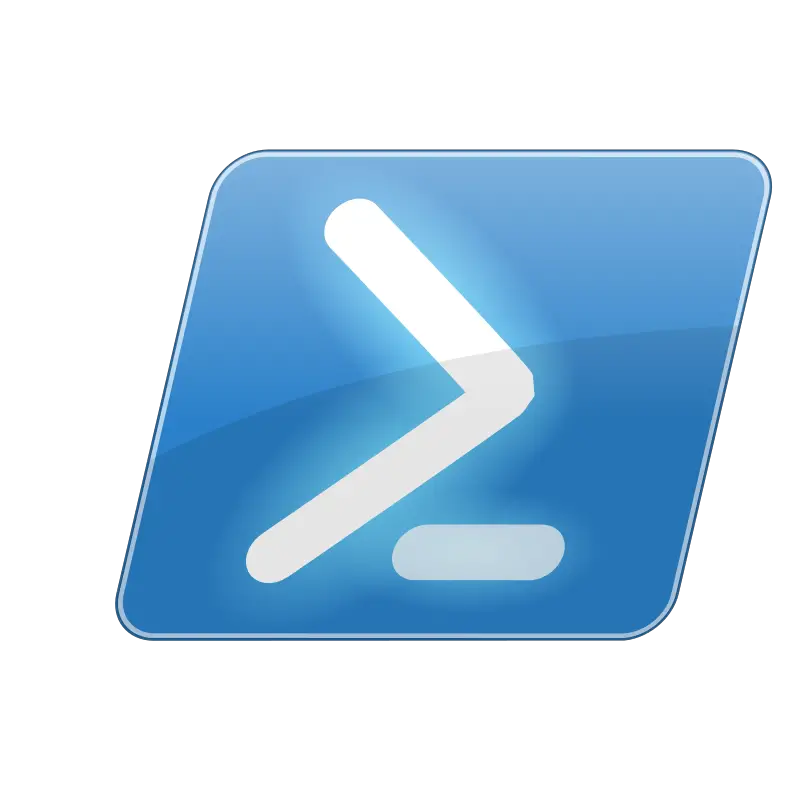
Today, we will be exploring the world of loops in PowerShell, a crucial aspect of programming that allows us to execute a block of code repeatedly. We will begin, in this post with the For loop, a type of loop that allows us to specify the number of times a code block should be executed. It is often used to iterate over a range of values or the elements of an array. Todays post, “Mastering PowerShell Loops: Part 1 – For Loops”. We will also delve into the ForEach loop, which allows us to iterate over the elements of an array or collection, simplifying the process of performing a set of actions on each element in a list.
So come along with me as we unravel the mysteries of loops in PowerShell, and discover how these useful tools can save time and improve the efficiency of our code. And be sure to stay tuned for the next installments in this series, where we will explore the While and Do While loops and their capabilities.
Looping is a crucial concept in programming, and PowerShell is no exception. In this three-part series, we will explore the various types of loops available in PowerShell, starting with the For loop.
What is a For Loop?
A For loop is a type of loop that allows you to execute a block of code a specific number of times. It is commonly used to iterate over a range of values or the elements of an array.
Here is the general syntax of a For loop in PowerShell:
For (initialization; condition; iteration)
{
# code block to be executed
}
The initialization step is executed once at the beginning of the loop and is used to initialize any variables that will be used in the loop. The condition is evaluated before each iteration of the loop. If the condition is $true, the code block will be executed. If the condition is $false, the loop will terminate. The iteration step is executed after each iteration of the loop and is used to update any variables that were initialized in the initialization step.
Here is an example of a simple For loop that counts from 1 to 10:
For ($i = 1; $i -le 10; $i++)
{
Write-Host $i
}
This loop will output the numbers 1 through 10 on separate lines.
ForEach Loop
As we have previously discussed, a ForEach loop is a type of loop that allows us to iterate over the elements of an array or collection. It is a powerful tool that enables us to perform a set of actions on each element in a list, rather than having to write out individual lines of code for each element.
The syntax of a ForEach loop is quite simple and straightforward. It begins with the ForEach keyword, followed by a pair of parentheses that contain two variables: $element and $collection. The $element variable represents the current element being iterated over, while the $collection variable represents the array or collection that is being looped through.
The code block that follows is then executed for each element in the $collection, with the $element variable being updated to the current element on each iteration.
To illustrate this concept in action, consider the following example:
$colors = @("red", "green", "blue")
ForEach ($color in $colors)
{
Write-Host "The current color is $color"
}
In this code snippet, we have defined an array called $colors that contains three elements: “red”, “green”, and “blue”. We then use a ForEach loop to iterate over this array, assigning each element to the variable $color in turn. The code block within the loop outputs a string to the console, using the Write-Host cmdlet, that includes the current value of $color.
As a result, when this loop is executed, it will output the following to the console:
The current color is red The current color is green The current color is blue
In summary, PowerShell offers two types of loops: For loops and ForEach loops. For loops allow you to execute a block of code a specific number of times, and are typically used to iterate over a range of values or the elements of an array. ForEach loops, on the other hand, allow you to iterate over the elements of an array or collection, and are a convenient way to perform a set of actions on each element in a list. Both types of loops are useful tools that can save time and improve the efficiency of your code. In the next part of this series, we will explore the While and Do While loops, which offer even more flexibility and control over the flow of your code.
If you are looking for any more posts on Getting Started with PowerShell, check out the one below: PowerShell Conditional Statements
